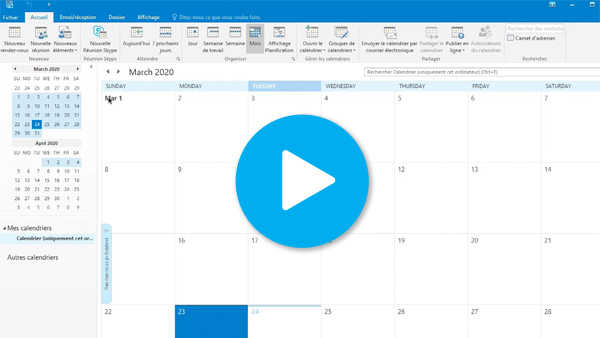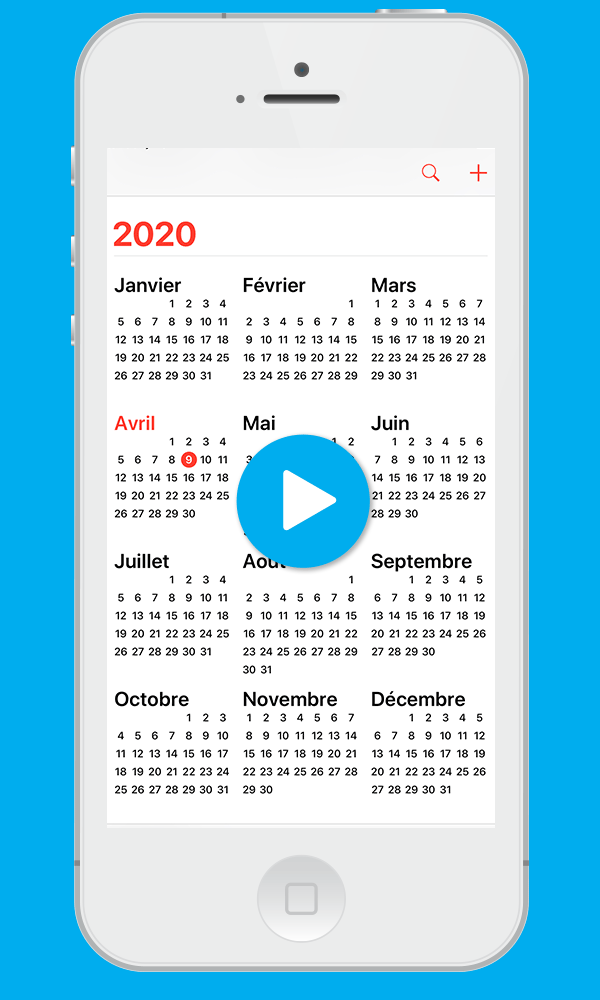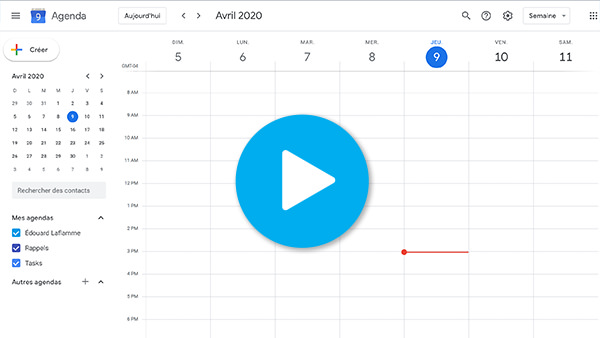Procedures to integrate our calendar
Here are the procedures to integrate our calendar into your Outlook software or your mobile phone.
Outlook
- Copy the link from our shared calendar.
-
In Outlook, go to the "File" tab.
-
Go to "Account Settings".
-
Go to "Internet Calendars" and click "New".
-
Paste the link from our shared calendar.
-
In the "Subscription options" window, type « Lambert » for the "Folder Name".
-
Close the window by clicking "Close" button.
-
In the left column, in "Other Calendars", check "Lambert" checkbox.
-
You can change the presentation of your calendars by clicking the left arrow in the "Lambert" tab.
- The calendar will update each time Outlook searches for new email or when you press the "Send and receive" button.
iPhone
- From your iPhone, copy the link from our shared calendar.
-
Open "Settings".
-
Tap "Accounts & Passwords".
-
Tap "Add Account".
-
Tap "Other".
-
Tap on "Add Subscribed Calendar".
-
In the "Server" section, paste the link from our shared calendar. To do this, leave your finger pressed for a few seconds in the field, where it is written "example.com/cal.ics".
-
Tap "Next".
-
Tap "Save".
-
Our calendar will be displayed in the Calendar app.
-
By default, the Calendar app displays events for the next 2 weeks. To change that setting, go to "Settings", then "Calendar", then "Sync" and choose "All Events".
Android
*On Android, adding our shared calendar must be done on a computer.
- From your computer, copy the link from our shared calendar.
-
From your computer, go to https://calendar.google.com.
-
If you haven't already done so, sign in to your Google Account, the same account you set up on your Android device (phone or tablet).
-
In the left column, under "Other calendars", click the "+".
-
Choose "From URL".
-
Paste the link and click on "Add an agenda".
- The calendar will update in your Google Calendar app on your phone or tablet.